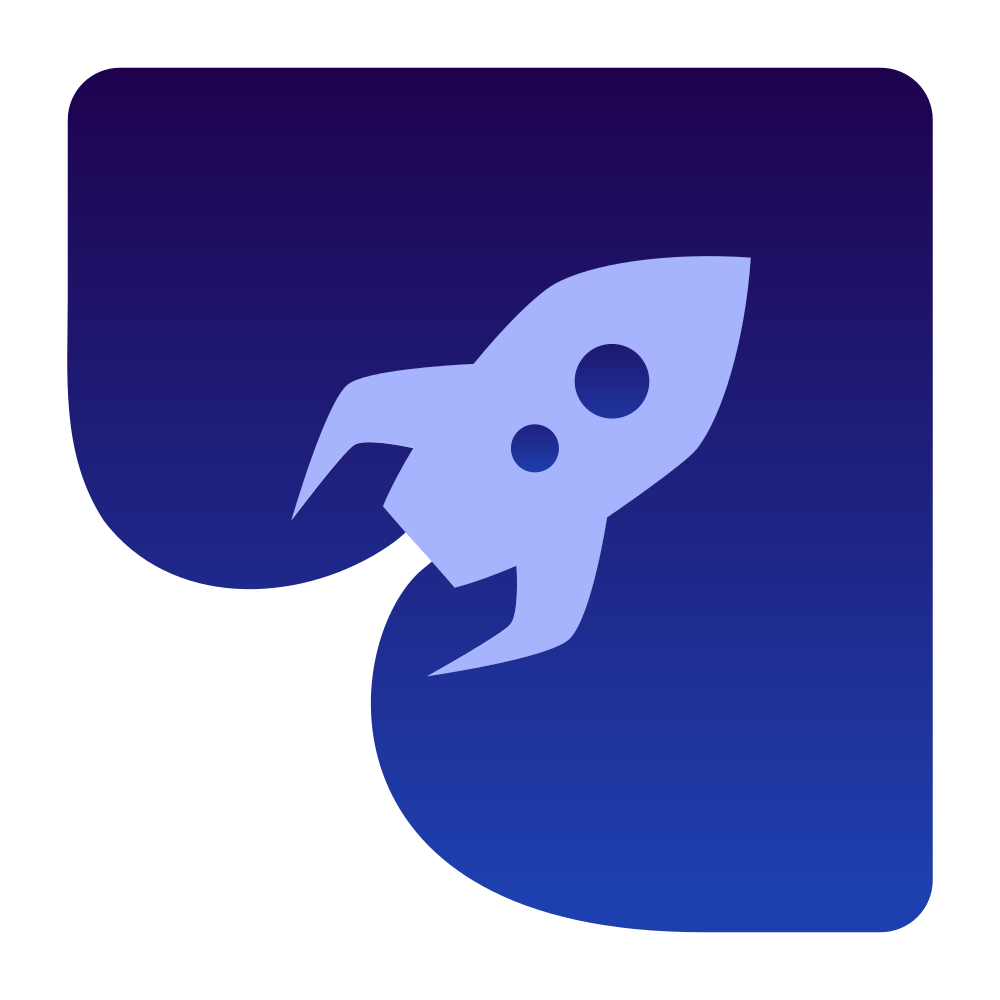Camera Video
This guide focuses on setting up a peer connection with camera video capture capabilities, which allows you to capture and stream video from connected cameras in your WebRTC connection.
Camera Video Source Selection
To enable camera video capture, you need to:
- List available video devices (cameras)
- Create and configure a
VideoDeviceSource - Create a video track with the camera source
- Add the track to your peer connection
Getting Available Cameras and Capabilities
Before configuring your camera source, you may want to check the supported resolutions and frame rates:
import dev.onvoid.webrtc.media.MediaDevices;
import dev.onvoid.webrtc.media.video.VideoDevice;
import dev.onvoid.webrtc.media.video.VideoCaptureCapability;
import java.util.List;
// Get all cameras
List<VideoDevice> cameras = MediaDevices.getVideoCaptureDevices();
if (cameras.isEmpty()) {
System.out.println("No cameras found");
return;
}
// Get the first camera
VideoDevice camera = cameras.get(0);
System.out.println("Camera: " + camera.getName());
// Get camera capabilities
List<VideoCaptureCapability> capabilities = MediaDevices.getVideoCaptureCapabilities(camera);
// Print camera capabilities
for (VideoCaptureCapability capability : capabilities) {
System.out.println(" Resolution: " + capability.width + "x" + capability.height);
System.out.println(" Frame Rate: " + capability.frameRate + " fps");
}Creating and Configuring a VideoDeviceSource
The VideoDeviceSource class allows you to capture video from a camera:
import dev.onvoid.webrtc.media.video.VideoDeviceSource;
import dev.onvoid.webrtc.media.video.VideoDevice;
import dev.onvoid.webrtc.media.video.VideoCaptureCapability;
// Create a video device source
VideoDeviceSource videoSource = new VideoDeviceSource();
// Select a specific camera to capture from
VideoDevice camera = cameras.get(0); // Use the first available camera
videoSource.setVideoCaptureDevice(camera);
// Configure the capture capability (optional)
// Choose a capability from the list obtained earlier
VideoCaptureCapability capability = capabilities.get(0); // Use the first available capability
videoSource.setVideoCaptureCapability(capability);
// Start capturing
videoSource.start();Creating a Video Track with the Camera Source
Once you have configured your camera video source, you can create a video track:
import dev.onvoid.webrtc.PeerConnectionFactory;
import dev.onvoid.webrtc.media.video.VideoTrack;
// Create a PeerConnectionFactory
PeerConnectionFactory factory = new PeerConnectionFactory();
// Create a video track with the camera source
VideoTrack videoTrack = factory.createVideoTrack("video0", videoSource);Adding the Track to a Peer Connection
Add the video track to your peer connection:
import java.util.ArrayList;
import java.util.List;
import dev.onvoid.webrtc.RTCPeerConnection;
// Assuming you already have a configured RTCPeerConnection
RTCPeerConnection peerConnection = factory.createPeerConnection(config, observer);
// Add the track to the peer connection
List<String> streamIds = new ArrayList<>();
streamIds.add("stream1");
peerConnection.addTrack(videoTrack, streamIds);Additional Features
The VideoDeviceSource provides additional methods for controlling the camera capture:
Resource Management
Always properly dispose of resources when done:
// Dispose of resources when done
videoSource.stop();
videoSource.dispose();Receiving Video Frames
Once you have set up your camera video source and peer connection, you'll likely want to receive and process the video frames. This section explains how to receive both local and remote video frames.
Creating a VideoTrackSink
To receive video frames, you need to implement the VideoTrackSink interface and add it to a video track:
import dev.onvoid.webrtc.media.video.VideoFrame;
import dev.onvoid.webrtc.media.video.VideoTrackSink;
// Create a class that implements VideoTrackSink
public class MyVideoSink implements VideoTrackSink {
@Override
public void onVideoFrame(VideoFrame frame) {
// Process the video frame
System.out.printf("Received frame: %dx%d%n",
frame.buffer.getWidth(), frame.buffer.getHeight());
// IMPORTANT: Always release the frame when done to prevent memory leaks
frame.release();
}
}Receiving Local Video Frames
To receive frames from your local camera:
// Create your video sink
MyVideoSink localVideoSink = new MyVideoSink();
// Add the sink to your local video track
videoTrack.addSink(localVideoSink);
// Later, when you're done, remove the sink
videoTrack.removeSink(localVideoSink);Receiving Remote Video Frames
To receive frames from a remote peer, you need to add a sink to the remote video track when it's received. This is typically done in the onTrack method of your PeerConnectionObserver:
import dev.onvoid.webrtc.PeerConnectionObserver;
import dev.onvoid.webrtc.RTCRtpTransceiver;
import dev.onvoid.webrtc.media.MediaStreamTrack;
import dev.onvoid.webrtc.media.video.VideoTrack;
public class MyPeerConnectionObserver implements PeerConnectionObserver {
private final MyVideoSink remoteVideoSink = new MyVideoSink();
// Other methods omitted for brevity...
@Override
public void onTrack(RTCRtpTransceiver transceiver) {
MediaStreamTrack track = transceiver.getReceiver().getTrack();
String kind = track.getKind();
if (kind.equals(MediaStreamTrack.VIDEO_TRACK_KIND)) {
VideoTrack videoTrack = (VideoTrack) track;
videoTrack.addSink(remoteVideoSink);
System.out.println("Added sink to remote video track");
}
}
// Make sure to clean up when done
public void dispose() {
// Remove sinks from any tracks they were added to
}
}Processing Video Frames
When processing video frames, consider these important points:
Frame Properties: Each
VideoFramecontains:- A
VideoFrameBufferwith the actual pixel data - Width and height information
- Rotation value
- Timestamp
- A
Memory Management: Always call
frame.release()when you're done with a frame to prevent memory leaks.Performance Considerations: Frame processing happens on the WebRTC thread, so keep your processing efficient. For heavy processing, consider:
- Copying the frame data and processing it on a separate thread
- Using a frame queue with a dedicated processing thread
- Skipping frames if processing can't keep up with the frame rate
Converting VideoFrame to other pixel formats
For converting I420 frames to UI-friendly pixel formats (e.g., RGBA) and other pixel format conversions, use the VideoBufferConverter utility.
Scaling Video Frames
Sometimes you may need to resize video frames to a different resolution, either to reduce processing requirements or to fit a specific display area. The VideoFrameBuffer interface provides a cropAndScale method that can be used for both cropping and scaling operations:
import dev.onvoid.webrtc.media.video.VideoFrame;
import dev.onvoid.webrtc.media.video.VideoFrameBuffer;
import dev.onvoid.webrtc.media.video.VideoTrackSink;
public class ScalingVideoSink implements VideoTrackSink {
private final int targetWidth;
private final int targetHeight;
public ScalingVideoSink(int targetWidth, int targetHeight) {
this.targetWidth = targetWidth;
this.targetHeight = targetHeight;
}
@Override
public void onVideoFrame(VideoFrame frame) {
try {
// Get the original frame buffer
VideoFrameBuffer originalBuffer = frame.buffer;
int originalWidth = originalBuffer.getWidth();
int originalHeight = originalBuffer.getHeight();
// Scale the frame to the target resolution
// For scaling only (no cropping), use the original dimensions for the crop region
VideoFrameBuffer scaledBuffer = originalBuffer.cropAndScale(
0, 0, // No cropping from top-left (cropX, cropY)
originalWidth, originalHeight, // Use full frame width and height
targetWidth, targetHeight // Scale to target dimensions
);
// Create a new frame with the scaled buffer
VideoFrame scaledFrame = new VideoFrame(scaledBuffer, frame.rotation, frame.timestampNs);
// Process the scaled frame
System.out.printf("Scaled frame from %dx%d to %dx%d%n",
originalWidth, originalHeight, scaledBuffer.getWidth(), scaledBuffer.getHeight());
// Don't forget to release both frames when done
scaledFrame.release();
} finally {
// Always release the original frame
frame.release();
}
}
}This scaling process works as follows:
Get the original frame buffer and its dimensions.
Call
cropAndScaleon the original buffer with parameters:cropX = 0,cropY = 0: Start from the top-left corner (no cropping)cropWidth = originalWidth,cropHeight = originalHeight: Use the full frame (no cropping)scaleWidth = targetWidth,scaleHeight = targetHeight: Scale to the desired dimensions
Create a new
VideoFramewith the scaled buffer, preserving the original rotation and timestamp.Process the scaled frame as needed.
Release both the scaled frame and the original frame to prevent memory leaks.
Note that scaling is a computationally expensive operation, especially for high-resolution frames. Consider the performance implications when choosing target dimensions and how frequently you scale frames.
Best Practices
When implementing camera capture in your application, consider these best practices:
- Check for available cameras: Always check if cameras are available before trying to use them.
- Handle no cameras gracefully: Provide a fallback mechanism if no cameras are available.
- Let users select cameras: If multiple cameras are available, let users choose which one to use.
- Select appropriate resolution: Choose a resolution that balances quality and performance.
- Properly manage resources: Always stop and dispose of video sources when they're no longer needed.
- Handle device changes: Implement device change listeners to handle cameras being connected or disconnected.
- Consider privacy concerns: In some applications, you may need to request permission to use the camera.
Conclusion
This guide has demonstrated how to set up a WebRTC peer connection with camera video capture capabilities and how to receive and process both local and remote video frames.
Camera capture is essential for video conferencing applications, video chat, remote interviews, and any other applications where face-to-face communication is important.