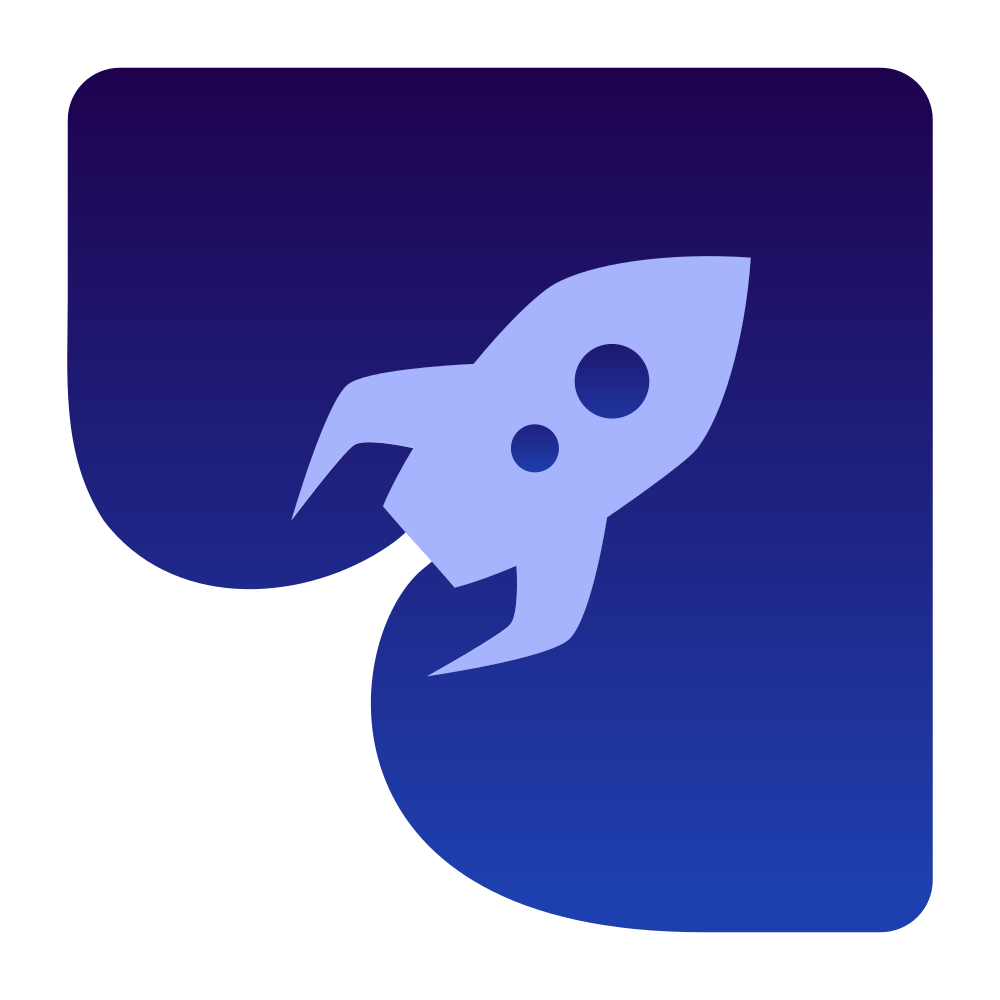Custom Video Source
This guide explains how to use the CustomVideoSource class to push video frames from external sources directly to the WebRTC video pipeline.
Overview
The CustomVideoSource allows you to provide video frames from custom sources such as:
- Video files
- Network streams
- Generated video (patterns, animations, etc.)
- Video processing libraries
- Any other source of raw video frames
This is particularly useful when you need to:
- Stream pre-recorded video
- Process video before sending it
- Generate synthetic video
- Integrate with external video APIs
Basic Usage
Creating a Custom Video Source
To use a custom video source, you first need to create an instance:
import dev.onvoid.webrtc.media.video.CustomVideoSource;
// Create a new CustomVideoSource instance
CustomVideoSource videoSource = new CustomVideoSource();Creating a Video Track
Once you have a custom video source, you can create a video track with it:
import dev.onvoid.webrtc.PeerConnectionFactory;
import dev.onvoid.webrtc.media.video.VideoTrack;
// Create a PeerConnectionFactory (you should already have this in your WebRTC setup)
PeerConnectionFactory factory = new PeerConnectionFactory();
// Create a video track using the custom video source
VideoTrack videoTrack = factory.createVideoTrack("video-track-id", videoSource);Pushing Video Frames
The key feature of CustomVideoSource is the ability to push video frames directly to the WebRTC pipeline:
import dev.onvoid.webrtc.media.video.VideoFrame;
import dev.onvoid.webrtc.media.video.NativeI420Buffer;
// Create a video frame with appropriate dimensions and format
int width = 640;
int height = 480;
NativeI420Buffer buffer = NativeI420Buffer.allocate(width, height);
// Fill the buffer with your video data
// ...
// Create a video frame with the buffer
VideoFrame frame = new VideoFrame(buffer, System.nanoTime());
// Push the frame to the WebRTC pipeline
videoSource.pushFrame(frame);
// Don't forget to release the frame when done
frame.dispose();Video Format Considerations
When pushing video frames, you need to consider the following:
Resolution
- Common resolutions: 320x240, 640x480, 1280x720, 1920x1080
- Higher resolutions require more bandwidth and processing power
Frame Rate
- Common frame rates: 15, 24, 30, 60 fps
- Higher frame rates provide smoother video but require more bandwidth
Color Format
- WebRTC primarily uses I420 (YUV 4:2:0) format
- You may need to convert from other formats (RGB, RGBA, NV12, etc.)
Advanced Usage
Continuous Video Streaming
For continuous streaming, you'll typically push video frames in a separate thread:
import java.util.concurrent.Executors;
import java.util.concurrent.ScheduledExecutorService;
import java.util.concurrent.TimeUnit;
public class VideoStreamer {
private final CustomVideoSource videoSource;
private final ScheduledExecutorService executor;
private final int width = 640;
private final int height = 480;
private final int frameRate = 30;
public VideoStreamer(CustomVideoSource videoSource) {
this.videoSource = videoSource;
this.executor = Executors.newSingleThreadScheduledExecutor();
}
public void start() {
// Schedule task to run at the desired frame rate
int periodMs = 1000 / frameRate;
executor.scheduleAtFixedRate(this::pushNextVideoFrame, 0, periodMs, TimeUnit.MILLISECONDS);
}
public void stop() {
executor.shutdown();
}
private void pushNextVideoFrame() {
try {
// Create a buffer for the frame
NativeI420Buffer buffer = NativeI420Buffer.allocate(width, height);
// Fill buffer with your video data
// ...
// Create and push the frame
VideoFrame frame = new VideoFrame(buffer, System.nanoTime());
videoSource.pushFrame(frame);
// Release resources
frame.dispose();
}
catch (Exception e) {
e.printStackTrace();
}
}
}Integration with Video Tracks
Adding Sinks to Monitor Video
You can add sinks to the video track to monitor the video frames:
import dev.onvoid.webrtc.media.video.VideoTrackSink;
// Create a sink to monitor the video frames
VideoTrackSink monitorSink = frame -> {
System.out.println("Received frame: " +
frame.getBuffer().getWidth() + "x" +
frame.getBuffer().getHeight() + ", " +
"rotation: " + frame.getRotation() + ", " +
"timestamp: " + frame.getTimestampUs() + "µs");
// You can process or analyze the frame here
// Note: Don't modify the frame directly
};
// Add the sink to the video track
videoTrack.addSink(monitorSink);
// When done, remove the sink
videoTrack.removeSink(monitorSink);Cleanup
When you're done with the custom video source, make sure to clean up resources:
// Dispose of the video track
videoTrack.dispose();
// Dispose of the video source to prevent memory leaks
videoSource.dispose();
// If you're using a scheduled executor for pushing frames
videoStreamer.stop();Conclusion
The CustomVideoSource provides a flexible way to integrate external video sources with WebRTC. By understanding the video format parameters and properly managing the video frame flow, you can create applications that use custom video from virtually any source.
For more information on video processing and other WebRTC features, refer to the additional guides in the documentation.